 Install on macOS
Install on macOS
1 Go to the Downloads Center. Locate Authentica Creator for macOS, and click 'Download'. Wait until the download process has finished.
2 If the installer does not open automatically, locate the downloaded file named 'AuthenticaCreator-1.2.0' on your file system (usually in the 'Downloads' folder, depending on your browser configuration), and open it by double clicking.
3 Drag and drop the Authentica Creator icon into the Applications folder icon.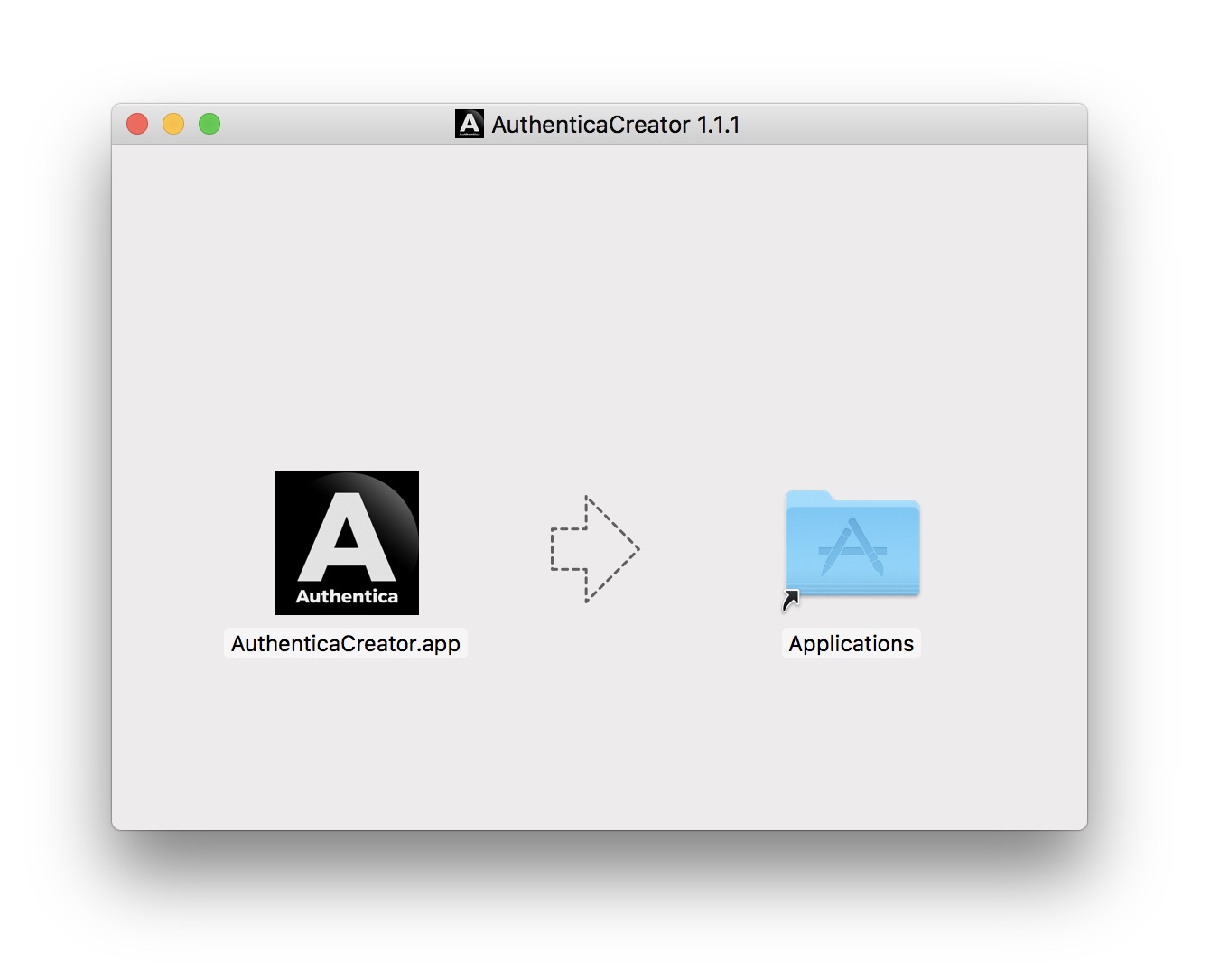
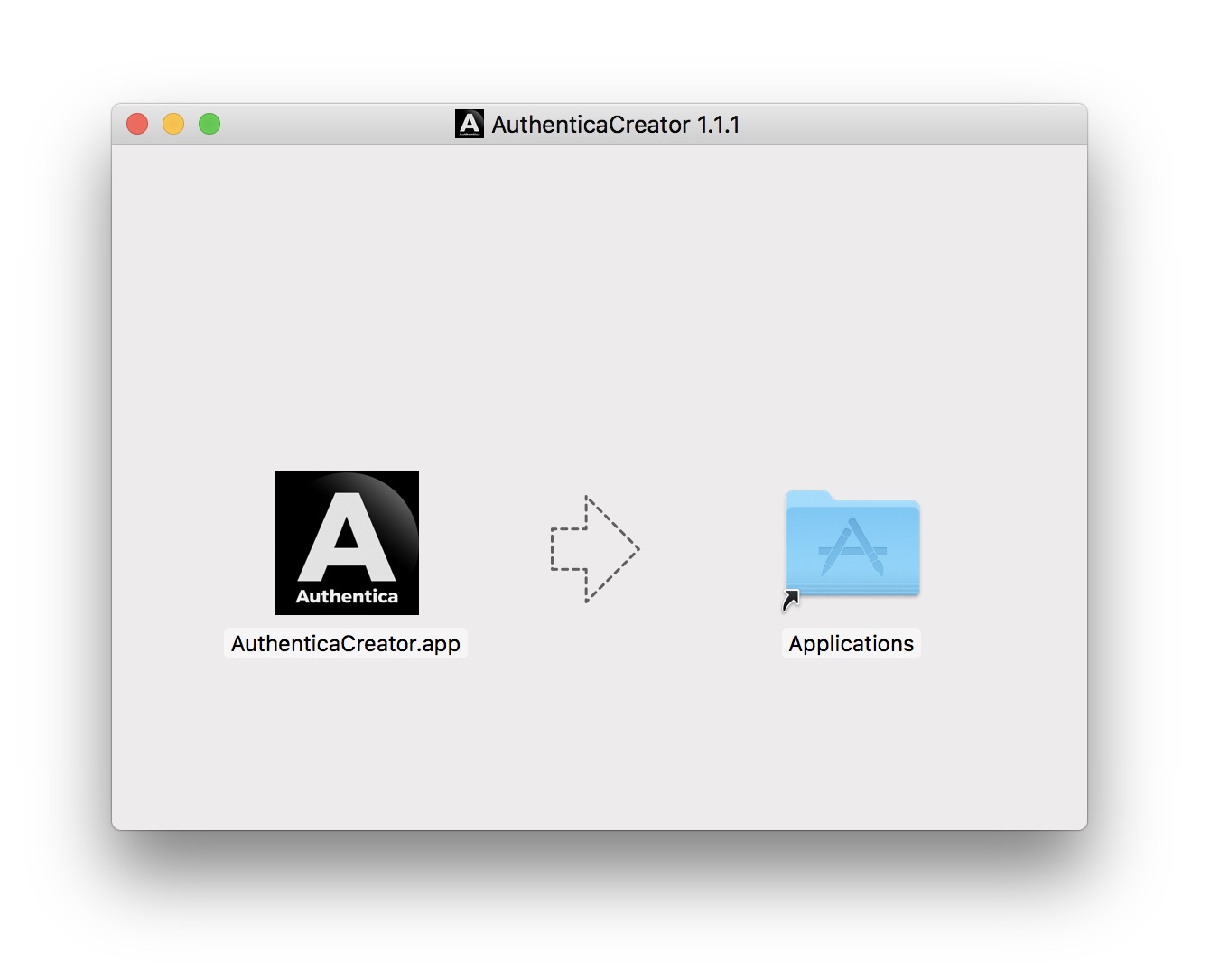
4 Congratulations, Authentica Creator is now installed. To launch the application, locate it in your 'Applications' folder and open it by double clicking.